Here are some step-by-step visual guide to start your own simple survey form using Google Form.Hope this will get you to kick start somewhere.
You can check out the published form used in this example here
Enjoy!
Creating your first sample survey form
From your Google Docs main page,go to create new and choose form.See the above picture.You will get this simple form to start rolling.Here, I'm creating a Customer Feedback form for a snacks bar of a restaurant.
Now, let's add a few questions in the survey form.Go to Add item and choose your desired type of question as below:
Here is the one of the example if you choose Paragraph Text type of question.
Edit your form
You can try to explore all of the options given when you start building your own form.However in this example I'm using:
- Text
- Multiple Choice
- Checkbox
- Grid
to construct my form example.As you can see in the below picture, I'm using section header for the title or sectioning my form into multiple parts and also page break to break my form into pages so that unrelated participant can skip questions that does not belong to them.Please bear in mind,in order to use page break, you will need to include and it is ONLY available through multiple choice type of question in your form.
Choose your template
Now, I would like to choose a template to make my form more presentable.Google Form is WYSIWYG type of editor, thus , prohibiting you to change the template with one of your own(Sigh,I know some of you are CSS gurus!).However, you can choose from the gallery of templates to suit your need.
Check out what template I use for this survey.Not bad,huh?
Invite others to participate in the survey form
There are 3 ways to let others view your survey in Google Form:
You can invite people to participate in your survey by sending them invitation through their emails(any emails will work just fine) and you can choose to include the form in the email,or;
Embed the link provided to your website,or;
Copy and paste the URL of the form to others and send it via emails, instant messengers or social networking sites.You can found the link at the bottom of the form when you edit the form or get the link to share option under the share button.
Personalized you submit confirmation
You can edit how do you want to say thanks to all the participants after they submit the form.This personalized submit confirmation let your user know that their form has been successfully submitted and also serves as a token of appreciation for their time to fill up the form.
Invite collaborators to edit or view the survey form
Under the same share button,you can invite people to become one of the collaborators of your form.You can define what your collaborator can do or cannot do to your established form.You can define those access under the option See who has access under the same button.So,try to explore what other options are capable of on your own.
Publish your form
This is an example of how a published form will look like on your browser.A submit button will appear at the end of your form to indicate the end of the survey questions.When your respondent hit the submit button,the submit confirmation will appear to the screen.If you did not personalized the submit confirmation, Google Form will take the default settings of the confirmation.
View results of the survey
Finally,when the closing date ended,you can start viewing the results of your survey responses.A beautiful summary of responses laid out in nice pie charts and bar graphs making it easy for you to take a quick look at the results before analyzing your data further with any available data analysis software.You can download the nicely populated survey data through Google Spreadsheet and save it to excel, pdf, csv, odt or even print it for your own copy.Just un-tick Accepting responses options to stop getting the responses from your respondent.
You can also create various type of forms using Google Spreadsheet capability,for example, your monthly budget listings,resume template or even a RSVP invitation to your wedding reception!
So be creative and have fun!
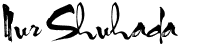


























2 noobs speak up:
Assalamualaikum wbt.
salam 1Malaysia
Tuan/Puan/Cik boleh menyimpan maklumat secara percuma 10GB
http://www.4shared.com/
Terima Kasih
Yb Lipis,*grin*
TQ for sharing...
Post a Comment